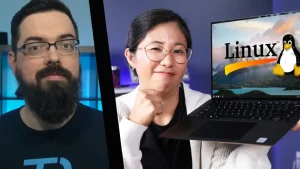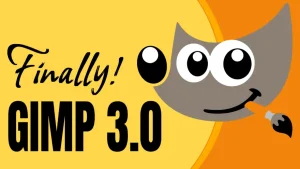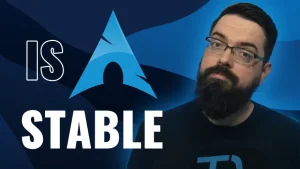This video walks you through the essential things to do after installing Fedora Linux to make it run smoother, faster, and just plain better. From fixing missing features to unlocking new ones, these tips will take your Fedora 42 setup from good to awesome. Whether you’re a GNOME fan, a KDE user, or somewhere in between, there’s something in here for you.
Support the Show
Become a Patron = tuxdigital.com/membership
Store = tuxdigital.com/store
Chapters:
00:00 Intro
00:12 1. Update
01:49 2. Flathub
03:05 3. RPM Fusion
03:34 4. Codecs
04:12 5. GNOME extensions
06:03 6. GNOME tweaks
06:33 7. Battery performance
07:06 8. Apps
07:34 9. Backups
Links:
- https://fedoraproject.org/
- https://flathub.com
- https://rpmfusion.org/
- https://flathub.org/apps/com.mattjakeman.ExtensionManager
- https://flathub.org/apps/search?q=backups
Additional Info for Steps
1. Update Your System
sudo dnf upgrade2. Enable the Flathub
flatpak remote-add --if-not-exists flathub https://dl.flathub.org/repo/flathub.flatpakrepoSource: https://flathub.org/setup/Fedora
3. RPM Fusion
sudo dnf install https://download1.rpmfusion.org/free/fedora/rpmfusion-free-release-$(rpm -E %fedora).noarch.rpm https://download1.rpmfusion.org/nonfree/fedora/rpmfusion-nonfree-release-$(rpm -E %fedora).noarch.rpm4. Multimedia Codecs
sudo dnf install libavcodec-freeworld5. GNOME Extensions
Just install the Extension Manager, it eliminates all the headaches that GNOME seems to insist on giving users. You’ll find it in GNOME Software store.
6. GNOME Tweak
Search for tweak in GNOME Software store and you should find it.
7. Battery Performance
You don’t need to bother with TLP, if you feel like you must tweak your battery settings then look up tutorials for how to do that on Power Profiles.
8. Install Apps
This is kind of an obvious one but at this point you should have most apps available where as if you did this before enabling all of those repos and the Flathub then you might not find some of the apps you’re looking for and that’s why I included it in the video and why it’s at #8.
9. Backups
This is a crucial thing to do but there are a ton of options for this. I would recommend doing some additional research for which backup tool would work best for your needs.
Transcript for video
View full transcript
coming soon