If you’re new to Linux, diving into the terminal can feel intimidating at first—but it doesn’t have to be! In this video, I’m going to show you 5 MORE essential Linux commands every beginner needs to know. These are simple yet powerful commands you’ll use a lot. Mastering these commands will quickly boost your confidence and open the door to all the amazing things Linux has to offer.
00:00 Intro
00:56 Command 1: grep
04:55 Command 2: mv
06:33 Command 3: mkdir
07:47 Command 4: touch
09:15 Command 5: history
12:16 Outro
5 MORE Linux Commands for the Essential Starter Pack:
1. grep (Search text within files)
- Example Usage:
grep "Linux" notes.txt # finds and prints all lines containing the word "Linux" in notes.txt grep "error" *.log # searches all .log files in the current directory for "error" grep -i "ubuntu" system_info.txt # searches for "ubuntu" regardless of case (Ubuntu, UBUNTU, ubuntu) grep -r "function_name" ./scripts/ # finds occurrences of "function_name" in all files within ./scripts/
2. mv (Move or rename files/directories)
- Example Usage:
mv oldname.txt newname.txt # renames oldname.txt to newname.txt mv report.pdf ~/Documents/reports/ # moves report.pdf into the reports folder mv *.png ~/Pictures/screenshots/ # moves all .png files into the screenshots folder
** 3. mkdir (Create directories)**
- Example Usage:
mkdir Projects # creates a directory named "Projects" mkdir -p Documents/2025/Taxes # creates Documents directory, containing 2025, then Taxes inside that mkdir Videos Photos Music # creates three separate directories: Videos, Photos, and Music
4. touch (Create empty files or update timestamps)
- Example Usage:
touch notes.txt # creates an empty file named notes.txt touch file1.txt file2.txt file3.txt # creates three empty files quickly touch existingfile.txt # updates timestamp to the current date/time, useful for triggering processes dependent on file changes
5. history (View command history)
- Example Usage:
history # displays a list of previously executed commands with numbers history | grep "apt" # lists all past commands containing "apt" (e.g., package management commands) !123 # re-executes command number 123 from your history history -c # clears the current session's command history


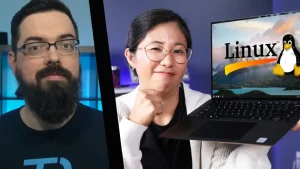






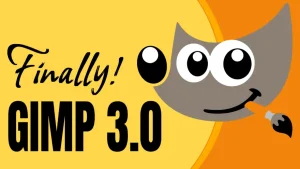




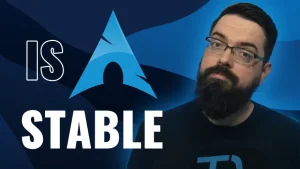
Start the discussion at forum.tuxdigital.com