If you’re new to Linux, diving into the terminal can feel intimidating at first—but it doesn’t have to be! In this video, we’re going to break down 5 essential Linux commands every beginner needs to know. These are simple yet powerful commands you’ll use every single day, whether you’re managing files, navigating directories, or maintaining your system. Mastering these commands will quickly boost your confidence and open the door to all the amazing things Linux has to offer.
Support the channel
Become a Patron = tuxdigital.com/membership
Store = tuxdigital.com/store
Chapters:
00:00 Intro
00:56 Explore Files with ls: List and Organize
02:18 Navigate Like a Pro with cd
05:12 Copy Files Easily Using cp
06:36 Clean Up with Confidence Using rm
06:55 Do NOT run this: sudo rm -rf /
08:56 Superpowers Unlocked with sudo
12:35 Outro
5 Essential Linux Commands
1. ls (List files and directories)
List basic contents of current directory:
ls
# shows all visible files and foldersList detailed information with file permissions:
ls -l
# displays detailed info, including size, date, and permissionsList all files, including hidden ones:
ls -a
# lists visible and hidden files/directories (hidden start with .)Combine detailed and hidden views:
ls -la
# detailed view with all files and folders, including hidden ones2. cd (Change directories)
Go into a subdirectory:
cd Documents
# navigates into Documents directoryGo up one level:
cd ..
# moves you up one directory levelGo back to your home directory:
cd ~
# quickly returns to the home directoryReturn to the last directory you visited:
cd -
# moves you back to your previous directory3. cp (Copy files and directories)
Copy a file within the same directory:
cp notes.txt notes_backup.txt
# creates a copy of notes.txt as notes_backup.txtCopy a file into a different directory:
cp photo.jpg ~/Pictures/Vacation/
# copies photo.jpg into the Vacation folderCopy an entire directory and its contents:
cp -r Project ~/Documents/Backup/
# copies the entire Project directory to Backup4. rm (Remove files/directories)
Remove a single file:
rm outdated_notes.txt
# deletes the file named outdated_notes.txtRemove multiple files simultaneously:
rm file1.txt file2.txt file3.txt
# deletes multiple specified files at onceRemove an empty directory:
rmdir EmptyFolder
# deletes the EmptyFolder directory (must be empty)Remove a directory and all contents:
rm -r OldProject/
# deletes OldProject directory and everything inside itSafely prompt before removing (recommended practice):
rm -i important_doc.txt
# asks for confirmation before deleting the file5. sudo (Execute commands with root/admin privileges)
Update system packages (Debian/Ubuntu):
sudo apt update && sudo apt upgrade
# updates package list and upgrades installed packagesEdit a protected system file:
sudo nano /etc/hosts
# opens the hosts file for editing in nano text editor as adminRestart a service (e.g., SSH):
sudo systemctl restart ssh
# restarts the SSH service (common administrative task)Shutdown or reboot the system:
sudo reboot
# restarts your computer immediatelyor
sudo shutdown now
# shuts down your computer immediately

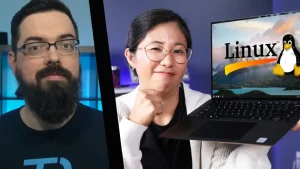






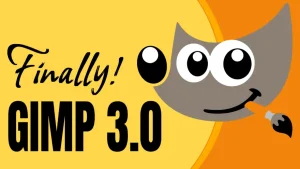




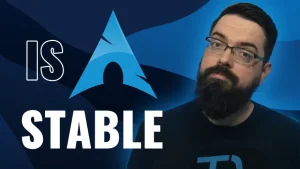
Start the discussion at forum.tuxdigital.com