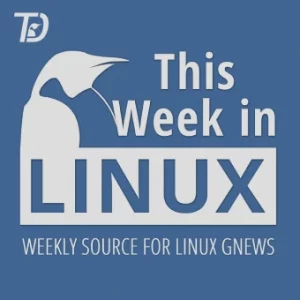This week’s episode of Destination Linux, we’re going to take a look back at this year in Linux. There are so many amazing things that happened with Linux and we’re going to cover all the highlights. Then we’re going to discuss the future of the Linux Desktop in Virtual Reality! Plus we’ve also got our famous tips, tricks and software picks. All of this and so much more this week on Destination Linux. So whether you’re brand new to Linux and open source or a guru of sudo. This is the podcast for you.
Sponsored by: do.co/dln
Sponsored by: bitwarden.com/dln
Hosts of Destination Linux:
Ryan (DasGeek) = dasgeekcommunity.com
Michael Tunnell = tuxdigital.com
Jill Bryant = jilllinuxgirl.com
Topics Discussed in this episode
links will be added below soon, sorry for the delay.
- Linux 30 Years
- Linux on Mars
- System76
- Pop!_OS
- popos
- COSMIC Desktop
- Pine64
- Pinephone Pro
- PineNote
- Steam Deck
- Proton Linux
- Linux and privacy
- Pipewire
- Fedora Linux
- Fedora 35
- GNOME touchpad gestures
- SUSE
- openSUSE
- Red Hat
- RHEL
- Vivaldi
- interview
- GNOME
- SimulaVR
- XRDesktop
- Simula One
- Baldurs Gate: Dark Alliance
- Baldurs Gate
- UTM
Tip of the Week
- As a Linux user you may need to see what user groups you are included in. I am not referring to a LUG or Linux User Groups but instead the groups your linux system user is a part of for permissions on your system.
- although DLN Community is a great group of Linux users so you should consider getting involved in the community whether thats via the DLNForum.com, the Matrix chat room, or many other options.
- Why would you want to do this?
- maybe for some reason your user cant elevate privileges via sudo.
- you’d need to make sure your user is part of the sudoers group
- and in some cases for virtual machines and other reasons.
- To list all the groups a user is apart of simply type: $ id [username] -p
- If you’re just wanting to check the current users groups simply type $ id -p
- there is the command ‘groups’:
- but id can give you the numeric values and the symbolic names
- groups will only return symbolic names
- the numeric values would come in handy when dealing with network-shared data for example
- lot of other switches available in i-d:
- A Display the process audit user ID and other process audit properties, which requires privilege.
- F Display the full name of the user.
- G Display the different group IDs (effective, real and supplementary) as white-space separated numbers, in no particular order.